Alfresco: how to debug Solr queries
When you start investigating Solr and Alfresco it’s not always easy to find a starting point. You might wondering, where in the code Alfresco calls Solr? What are the queries that Alfresco sends to Solr? etc, etc.
In this post, I will drive you in the right direction in order for you to quickly focus on what matters (problem, extension, and so on).
Config:
- Alfresco SDK, All-In-One
- Alfresco Community 5.0.c
- Solr 4
1. Alfresco and Solr queries
It’s important to highlight that the communication between Alfresco and Solr is not just Alfresco performing queries on Solr. Indeed, the communication can be about indexing new content, updating indexes, sending content model, and even more. In this post we will only talk about queries, it actually covers already a lot. For instance, a list of share components which use Solr queries:
- page “People Finder”
- the auto-complete box at the top right corner
- the main search page (obviously)
- many dashlets (E.g. “Site Content”)
- the page “Site Finder”
- and others
2. SolrQueryHTTPClient
The class SolrQueryHTTPClient is one of the most important class when talking about “Alfresco sending queries to Solr”. So the first tip is to change the logger level on this class, set it to DEBUG.
In your log4j.properties:
log4j.logger.org.alfresco.repo.search.impl.solr.SolrQueryHTTPClient=debugOnce you’ve changed the logger level you will see a lot of things in the logs. In fact, the logs show the Alfresco queries. We can see it’s split in two parts: sent and with. Let’s see that in more details.
a. Sent
The sent part looks like that:
/solr4/alfresco/afts?wt=json&fl=DBID,score&rows=251&df=keywords&start=0&locale=en_US...It can be really long. This part is actually the url, it’s long because it can have a lot parameters especially for the facets. When I work on this part I usually use a tool to make it more readable. (The tool I use is a Chrome extension called “Advanced Rest Client”. There are plenty of similar tools, I’m sure you will find something)
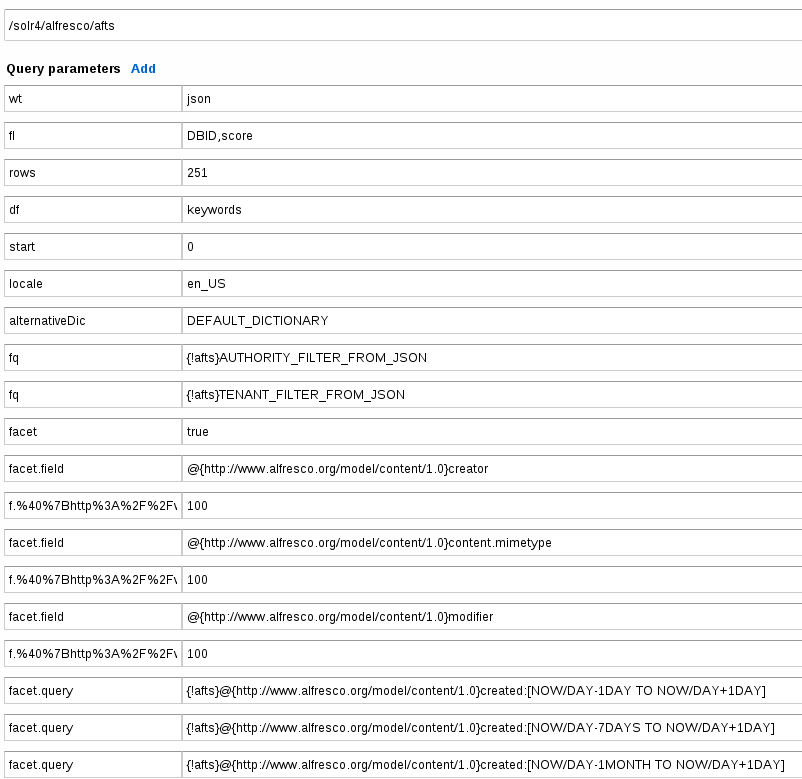
Seen like that it’s much easier to understand what’s happening. Now, I’m going to explain really briefly some parameters such that you can understand the overall query.
- wt: writer type, to tell Solr to return Json object as response (could be xml, other formats)
- fl: field listing, Solr will return these fields for each document. We can see Solr doesn’t return much things here just the DBID and the score (kind of select clause in a SQL query)
- rows: maximum number of rows returned
- df: default field, to tell the default field to search
- fq: filter query, used to filter, here it’s used to filter for authorities and tenants, (kind of where clause in a SQL query)
- facet: to allow facets
- facet.field: to add a new facet field
- f.@{http://www.alfresco.org/model/content/1.0}modifier.facet.limit: the maximum of hits for the field (on the screenshot it’s one of the params with 100 as value)
- spellcheck: to allow the spellcheck feature
- spellcheck.q: the query for the solr spellcheck component
There are more parameters, this is just a quick overview.
b. With
The with part is a Json object so you can easily indent it:
1
2
3
4
5
6
7
8
9
10
11
12
13
14
15
16
17
18
19
20
21
22
23
24
25
{
"queryConsistency": "DEFAULT",
"textAttributes": [],
"allAttributes": [],
"templates": [
{
"template": "%(cm:name cm:title cm:description ia:whatEvent ia:descriptionEvent lnk:title\n lnk:description TEXT TAG)",
"name": "keywords"
}
],
"authorities": [
"GROUP_EVERYONE",
"GROUP_FOO_BAR",
"ROLE_AUTHENTICATED",
"foobar"
],
"tenants": [""],
"query": "(Foo AND (+TYPE:\"cm:content\" OR +TYPE:\"cm:folder\")) AND -TYPE:\"cm:thumbnail\" AND
-TYPE:\"cm:failedThumbnail\" AND -TYPE:\"cm:rating\" AND -TYPE:\"st:site\" AND -ASPECT:\"st:siteContainer\" AND -ASPECT:\"sys:hidden\" AND -cm:creator:system AND -QNAME:comment\\-*",
"locales": ["en_US"],
"defaultNamespace": "http://www.alfresco.org/model/content/1.0",
"defaultFTSFieldOperator": "AND",
"defaultFTSOperator": "AND",
"anyDenyDenies": true
}
This Json object is sent in the body of the http post request. I would like to highlight here that the main query is actually located in this Json object (line 18).
"query": "(Foo AND (+TYPE:\"cm:content\" OR +TYPE:\"cm:folder\")) AND"...To conclude, a search query is a http post request that contains parameters in the url and a Json object in the body . All this information (parameters, json content) is used by Solr to perform the query. It’s actually not a pure Solr query, indeed Alfresco extended Solr.
In addition to set the logger to DEBUG, you can actually launch your application in debug mode and add breakpoints in this class. The method postSolrQuery is a good start.
3. Http client
It can be handy to run (re-run) “Alfresco-Solr” queries independently to Alfresco. To do so I use the same chrome extension I already mentioned as http client. It’s really easy to build the http request using the logs we’ve just seen. Use the sent part to build the url by adding the host:
http://localhost:8080/solr4/alfresco/afts?wt=json&fl=DBID,score...You have to make sure the http request is a POST request. Then copy the with path in the body of your request. You have to set the “Content-Type” of the request to application/json.
If Solr is running, it should work.
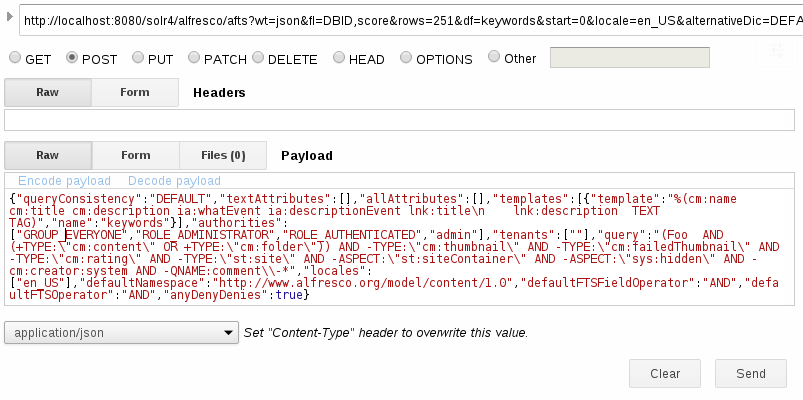
The response will be a Json object which could be quite big as well according to the type of query you are performing. If you are searching for documents, the Json object will contain something like this (more or less):
{
"responseHeader": {
"status": 0,
"QTime": 114
},
"_original_parameters_": "many things...",
"response": {
"numFound": 2,
"start": 0,
"maxScore": 0.0075914357,
"docs": [
{
"DBID": 972,
"score": 0.0075914357
},
{
"DBID": 984,
"score": 0.0075914357
}
]
}
}We can see number of documents found, and then the result set.
4. Search webscript
In the alfresco/templates/webscripts/org/alfresco/slingshot/search you will find quite a few interesting files.
You can find there how the Json object (with part) is built
- search.lib.js (this file contains all the logic of building the query, cf “with” -> query)
- search.get.config (if you want to change the default operator AND/OR or add your custom metadata in the search template, cf “with” -> template)
- search.get.js
5. Solr Admin page
You can access the Solr Admin page by accessing this url:
http://localhost:8080/solr4/#/I’m not going to give much information about this page here because it’s not the purpose of this article. And then, you can try yourself to play with this UI. In most cases, you will want to select as Solr Core (the dropdown list named Core Selector) “Alfresco”. Last thing, you should be aware that Alfresco extended Solr, it’s not a vanilla installation of Solr. They added request handlers, parsers, search components, and so on. The admin page might not always be designed for “Alfresco-Solr extension”. However behind the scene it remains Solr and if you want to know more how it works, it really worth it to learn Solr.