Alfresco pdf rotation
Let’s see how to create a custom action to rotate pdf files. We will use the library pdfBox for which Alfresco already depends. The result will be display in the Share UI:
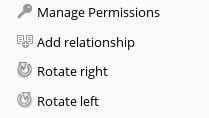
Config:
- Alfresco Community 5.0.c
- Fedora 20
- Maven 3.2.3
- Maven SDK 2.0.0
- Intellij Idea 14
1. Repository
a. Create action
The action itself is quite simple. It takes only one parameter to tell which direction you want to rotate.
b. Spring context
You need to register the bean in the spring context. The id of the bean will re-used later to call the action. Notice
the parent action-executer.
<bean id="rotate-pdf" class="somepath/action/RotatePdfAction" parent="action-executer"/>2. Share
a. Share custom config
On the share side, most of the work is done in the share-config-custom.xml. We will define two actions, one to rotate
clockwise and
one to rotate counter-clockwise. At the end, we add the actions in the document details page.
<alfresco-config>
<config evaluator="string-compare" condition="DocLibActions">
<actions>
<!-- Action rotate clockwise -->
<action id="rotate-pdf-clockwise" type="javascript" label="action.rotate-pdf-clockwise" icon="rotate_cw">
<param name="function">onActionSimpleRepoAction</param>
<permissions>
<permission allow="true">Write</permission>
</permissions>
<!-- point to the action newly created, here the bean id is used -->
<param name="action">rotate-pdf</param>
<!-- param of the action -->
<param name="clockwise">true</param>
<param name="failureMessage">message.rotate-pdf.failure</param>
<evaluator>custom.evaluator.pdf</evaluator>
</action>
<!-- Action rotate counter-clockwise -->
<action id="rotate-pdf-anti-clockwise" type="javascript" label="action.rotate-pdf-anti-clockwise" icon="rotate">
<param name="function">onActionSimpleRepoAction</param>
<permissions>
<permission allow="true">Write</permission>
</permissions>
<param name="action">rotate-pdf</param>
<param name="clockwise">false</param>
<param name="failureMessage">message.rotate-pdf.failure</param>
<evaluator>custom.evaluator.pdf</evaluator>
</action>
</actions>
<!-- Extend the document details action group to add our actions there -->
<actionGroups>
<actionGroup id="document-details">
<action index="600" id="rotate-pdf-clockwise"/>
<action index="601" id="rotate-pdf-anti-clockwise"/>
</actionGroup>
</actionGroups>
</config>
</alfresco-config>We will see next how to add labels, evaluator and icons.
b. Labels
It looks nicer with labels so I added these ones to my properties:
# Custom actions labels
message.rotate.failure=Failed to rotate the pdf.
action.rotate-pdf-clockwise=Rotate right
action.rotate-pdf-anti-clockwise=Rotate leftc. Evaluator
We need an evaluator to make the actions appear only for pdf. An is easy way is to re-use an out of the box evaluator which returns true if it matches one mimetype from a predefined list (for us the list will be only pdf). To do so add this bean in your share spring context.
<bean id="custom.evaluator.pdf" parent="evaluator.doclib.action.isMimetype">
<property name="mimetypes">
<list>
<value>application/pdf</value>
</list>
</property>
</bean>d. Icons
Finally the icons:

 You can probably find better. The most important is where to put them, in the right place:
You can probably find better. The most important is where to put them, in the right place:
custom-share-apm/src/main/resources/META-INF/components/documentlibrary/actions